How to Download High-Quality Photos from iCloud: Step-by-Step Tutorial
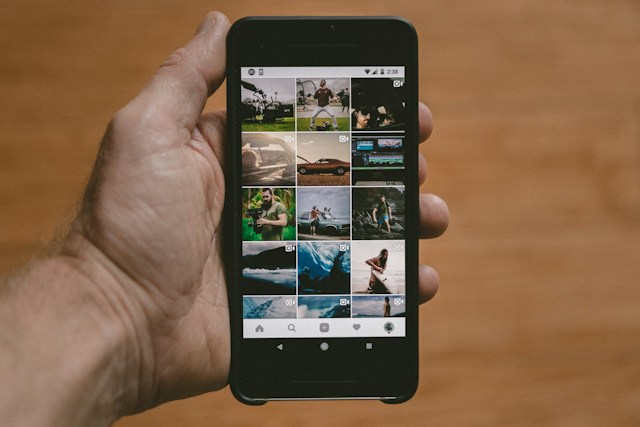
Capturing memories with your iPhone camera is easy, but storing them can be tricky if you want to maintain full quality. The iCloud photo storage offered by Apple compresses images to save space. If you want to download high-resolution versions of your photos, this guide provides a step-by-step walkthrough.
We’ll cover how to select and download full-resolution photos from iCloud using either the iCloud web interface or the MobileTrans app. With simple instructions anyone can follow, you’ll learn how to preserve your precious photo memories without sacrificing quality or convenience.
Whether you need to access original photos on your iPhone, iPad, Mac or PC, this tutorial has you covered. Read on to boost your photo downloading IQ and never settle for compressed images again!
Step-by-Step Tutorial on Downloading High-Quality Photos from iCloud
The first step is to log into your iCloud account online:
1. Go to iCloud.com and sign in with your Apple ID
2. Click on the Photos icon
3. Browse and select the photos you want to download in original quality
Once you’ve picked the photos, it’s time to download them. You have two options…
Downloading photos using the cloud button or triple dot button
Your first download option is using the cloud icon in the upper right. Simply click it and your full-resolution photos will download to your default Downloads folder.
Alternatively, click the triple dot icon next to each image. In the menu, choose “Download Original” to get the high-quality version.
And that’s it! With either method your selected photos will download in their original format, preserving all the crisp detail and resolution.
Finding downloaded photos in the default Download folder
After downloading your original iCloud photos, they’ll be saved to the Downloads folder on your computer by default. Here’s how to access them:
- Open File Explorer (Windows) or Finder (Mac)
- Click Downloads in the left sidebar
- Double click any photo to open it and confirm the high image quality
You can now move the photos wherever you want for long-term storage, sharing online, creating projects, etc. They’ll remain full resolution for crystal clear printing too!
Alternative method: Using MobileTrans for high-resolution photo backup
As a backup alternative to iCloud, MobileTrans makes accessing original quality photos a breeze. And it offers other benefits:
- Automatic camera roll backups
- Cross-device and cross-platform transfers
- No compression or quality loss
- Completely private offline storage
With MobileTrans you get more control, flexibility, and security while still having instant access to all your media. It’s a powerful iCloud replacement for flawless photo management.
Benefits of Using MobileTrans for Photo Backup
Unlike iCloud which focuses on the Apple ecosystem, MobileTrans provides seamless cross-platform transfers between iOS, Android, PC, Mac, and cloud storage services.
It makes moving your photos simple regardless of what devices you use. You’re not locked into a single brand’s framework.
Preservation of full photo quality during transfers
MobileTrans maintains 100% of your photo quality during backups and transfers. There is no compression or optimization to save space.
Your images retain all their original detail and resolution. So you never have to worry about degradation or artifacts being introduced in the transfer process.
Offline access to backed-up photos without an internet connection
Once your photos are backed up by MobileTrans to your computer, you can access them offline any time. There’s no need for an internet connection.
This makes restoring photos easy even without network access. It also enhances privacy and security since your data stays off the cloud servers.
No cloud storage limits and enhanced privacy control
MobileTrans has effectively no storage limit, allowing you to back up as many photos as your computer’s hard drive can hold.
In contrast, you quickly hit iCloud’s free 5GB ceiling. And expanding iCloud capacity carries a recurring subscription cost.



