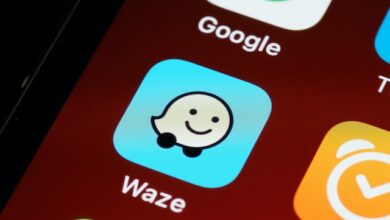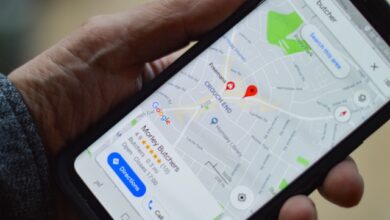Android Phone Keeps Restarting – How To Fix
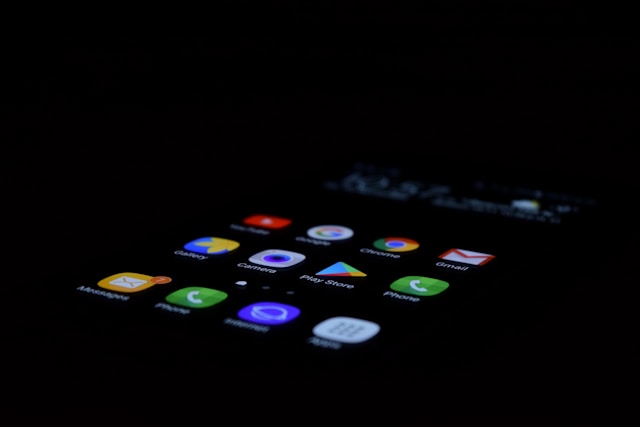
Even if Android is the greatest operating system for smartphones, major issues can still occur. Device reboots are often needed due to system-wide crashes that are caused by outdated system software releases, ineffective programmes, malfunctioning application caches, etc.
An Android phone that continually restarting can be fixed by following the suggestions and solutions shown below.
1. Update the Android System
To maintain the device in top shape, download and install the most recent Android operating system updates. It’s possible that you think updating your Android will be difficult and time-consuming. Updating to the most recent version will still improve speed and give your phone more comprehensive protection. Your Android device needs to have its operating system updated if it keeps crashing and resuming.
Follow this simple steps if you’re having problems finding and installing system updates.
Step 1: Go into Android Settings. Scroll down and click Advanced>Software Update.
Step 2: Use this link to check for updates and see the device’s update history. If the most recent version is available, update to it.
2. Don’t Use Cases or External Batteries
The issue may be because non-original accessories, like phone covers and extra battery packs, cover the sensors or buttons on smartphones. If you remove these accessories and the issue is resolved, please think about replacing them or not using them again, as this indicates that they are the cause of the issue.
3. Remove the Harmful Third-Party Apps
If your phone keeps restarting randomly, it can be a sign of a problem with some of the lower-quality apps on it. Eliminating third-party programmes could potentially resolve this problem. It’s possible that a background programme is what caused the phone to restart. In this case, kindly follow these instructions!
Step 1: Choose Applications >Uninstall from the menu.
Step 2: Next, remove any malicious third-party programmes that are running in the background.
4. Free Up Storage Space
Insufficient storage on the phone can cause it to crash, repeatedly reboot, or cause other problems. Go to Settings > General Management> Storage to see how much storage is remaining.
If the storage capacity on your phone is less than 5GB, there may be a problem. Delete any unused programmes, files, images, downloaded data, etc. to make storage space available.
5. Examine your Android Device in Safe Mode
Android’s safe mode only allows native programmes, which simplifies the process of determining whether a recently installed programme is the cause of unexpected system reboots.
Turning on the safe mode:
To enter the power menu, long press the power button.
keeping the Power Off button pressed all the while.
To start the computer in safe mode, tap the Safe mode option.
If your phone refuses to restart in safe mode, it’s reasonable to assume that an installed app is the cause of the issue. Consequently, you want to remove each of your apps one by one, beginning with the most recent one that you downloaded.
6. Replace the Battery
Is your phone continuing to restart? This could be the result of your phone’s battery becoming low. This is more likely to happen if your phone restarts with a substantially lower battery life than it did initially.
If your phone has a detachable back, you’re in luck since you can get a new one and replace the battery. If not, your best bet is to get a new phone or go to a reputable phone repair shop.
7. Perform a Factory Reset
If your phone continues resuming, your last resort is to factory reset it. Everything on your device is reset to default, and it is completely erased.
You have to back up your Android device before proceeding. Your files and any app data are probably essential, and you don’t want to lose them, even if part of the information associated with your Google account is kept on the cloud.
8. Software Glitches
The most prevalent cause of Android phones restarting repeatedly is software bugs. System faults, corrupted data, and app incompatibilities can all be the cause of these problems. Update to the most recent version of Android OS to fix this. Moreover, empty the cache sector on your device to get rid of any troublesome temporary data. Try putting your phone in safe mode to identify any problematic third-party apps if the situation continues. Fixing the issue usually involves upgrading or removing these programmes. If everything else fails, you might need to do a factory reset to get your phone back to stock settings. Never forget to make a backup of your data before proceeding.
9. Clear Cache
On your Android device, clearing the cache is a useful troubleshooting step to handle problems like frequent restarts. Temporary files and data can accumulate in the storage and may cause programme incompatibilities. Go into your phone’s recovery mode and use the option to erase the cache partition in order to remove the old data. Your data is not deleted during this process, yet it can fix bugs and improve device functionality. Restart your phone after emptying the cache to see if the restarting problem still exists. If it occurs, you can look into alternative options to identify the problem and come up with a fix.
Conclusion
Your phone shouldn’t restart often if everything was done successfully. You can start using your phone again without having to worry about an abrupt shutdown. Try your hardest to maintain the working order of your phone. Get rid of anything you don’t need, stay up to date, and avoid dangerous downloads and websites.