Use the Efficient Methods to Put Watermarks on PDF Documents
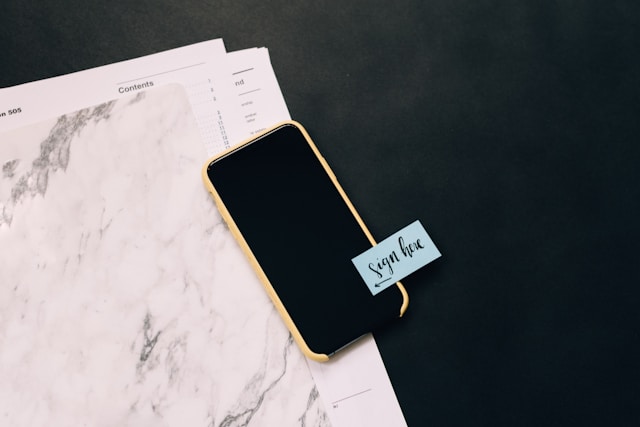
A watermark has evolved into a clever method of demonstrating the legitimacy of PDF files, which is important and private to the owner. Adding a watermark stamp to a particular PDF document makes it more private and secure. Few people attempt to secure their PDF files, but they are unaware of how to put a watermark. Therefore, we will use this post to show how to watermark PDF documents both with and without Adobe.
Here, we’ll walk you through the procedures to help you learn how to add a watermark to a PDF file in a straightforward manner. But first.
What Do We Understand By Watermarks on PDF?
The addition of words, phrases, or images designating ownership or authority (e.g., Copyright XYZ business), confidentiality (e.g., Private/Secret, Confidential), or status (e.g., Draft, Sample) enhances the content. PDF watermarks are often translucent, allowing text or images to be seen above or below the watermark. Watermarks can be added to several PDF files by users. The watermark appears as a stationary, non-moving feature on PDF pages. Let’s now examine how to add watermarks to PDF documents. Users can either define a range to insert or add a watermark stamp to a single page for security purposes.
Various Techniques to Add a Watermark on the PDF File
In this part, we’ll walk you through some of the finest practical ways to add translucent stamps to PDF files. Users can select the most appropriate way to add a watermark to their PDF files based on the circumstances.
Method 1: Use Adobe Acrobat DC Pro to Put Watermarks on PDF Documents
Use Adobe Acrobat Pro to add watermarks to a PDF file by following the steps listed below:
- First, select Tools from the menu page, then Pages > Watermark, and finally Add Watermark.
- Click Source > then select Text to apply the text watermark. Click File to select the needed picture for the image watermark.
- Before adding the watermark to your PDF document, make changes to the text and style options and give it a test run.
- To change the scale and location, click Appearance. To add a watermark to a PDF document file, you can also select the Page Range Options and apply it to a single page or all of the pages.
- Once the changes are made, click “OK” to add the picture watermark to the PDF.
Method 2: Use Online Free Tools to Add a Watermark on the PDF File
Using an online rapid watermark adder tool is another straightforward approach. In order to add a watermark on PDF files, the user must choose a reliable tool.
Here, the user must adhere to the instructions for adding a watermark to PDF documents:
1. After uploading the PDF file, type the watermark text.
2. Adjust the watermark’s position to the top, bottom, left, right, corners, or center.
3. Next, adjust the orientation and transparency as necessary to make it visible at a specific angle.
4. In the end, choose the Page range and Layer (Above or Below the Content) to begin watermarking PDF files.
Limitation: A watermark can be added to a PDF using a number of different technologies. The procedure is still the same, even though some of the steps may change. Users will only be able to use this for small PDF files aside from this. Due to the impracticality of this method for huge PDFs. Therefore, we advise against using this strategy. A software solution is available for users who wish to watermark numerous PDF files.
Method 3: Put Watermarks on PDF Documents In a More Efficient Way Using the Software
A professional tool for adding watermarks to PDF files is PDF Watermark Tool. The program can add picture, text, and date & time watermarks to many PDF file types. Before creating the sample watermark, the application gives the user a report with the watermark details that need to be added. Additionally, the program has the ability to add a watermark to several, big PDF files as well as a diagonal watermark. even when a password is used to safeguard the files. We now proceed to the process of adding a watermark to the PDF file.



